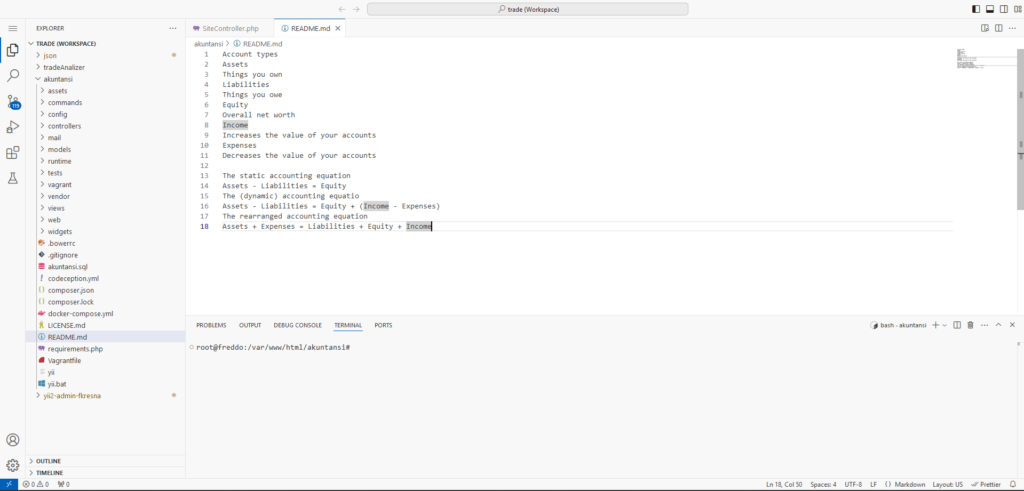The code-server is a powerful tool for running Visual Studio Code in a browser, enabling remote development. Over time, workspaces and folders can accumulate, especially in the directory /root/.local/share/code-server/User/Workspaces. This article provides a step-by-step guide to modifying the configuration to remove these files and maintain an organized environment.
Why Remove Old Workspaces?
Workspaces store session and project data, which can clutter your server over time. Removing unused workspaces and folders ensures efficient performance, reduces potential security risks, and keeps your development environment clean.
Steps to Modify Configuration
Follow these steps to remove workspaces and folders effectively:
Locate the Workspace Directory
The default directory for workspaces is:
/root/.local/share/code-server/User/Workspaces
Ensure you have access to this path and the necessary permissions to modify or delete files within it.
Backup Your Configuration
Before making changes, create a backup of your
code-serverconfiguration to avoid unintended data loss:
cp -r /root/.local/share/code-server/User/Workspaces /path/to/backup
Remove Workspace Files
To delete all workspace files, run the following command:
rm -rf /root/.local/share/code-server/User/Workspaces/*
This removes all files within the directory. Use caution with the
rm -rfcommand as it is irreversible.
Automate Cleanup with a Script
For regular cleanup, create a script to automate this process. Save the following script as
cleanup-workspaces.sh:
#!/bin/bash
# Script to clean up code-server workspaces
WORKSPACE_DIR="/root/.local/share/code-server/User/Workspaces"
if [ -d "$WORKSPACE_DIR" ]; then
rm -rf "$WORKSPACE_DIR"/*
echo "Workspace directory cleaned."
else
echo "Workspace directory not found."
fi
Make the script executable:
chmod +x cleanup-workspaces.sh
Then, schedule it using a cron job for periodic execution:
crontab -e
Add the following line to run the script daily:
0 2 * * * /path/to/cleanup-workspaces.sh
Restart Code-Server
Restart the
code-serverto ensure changes take effect:
systemctl restart code-server
Best Practices
While managing workspaces, adhere to these best practices:
- Regularly review and clean up unused workspaces.
- Automate cleanup tasks to reduce manual effort.
- Keep backups of important configuration files.
Conclusion
By removing unnecessary workspaces and folders in the /root/.local/share/code-server/User/Workspaces directory, you can enhance the performance and organization of your code-server environment. Follow the steps above to ensure a clean and efficient setup.